At BNP Paribas Wealth Management we are committed to providing you with seamless and hasslefree online banking experiences.
Wether you're a new user seeking guidance or a seasoned customer with specific inquiries, you've come to the right place.
At BNP Paribas Wealth Management we are committed to providing you with seamless and hasslefree online banking experiences.
Wether you're a new user seeking guidance or a seasoned customer with specific inquiries, you've come to the right place.
HOTLINE PLATFORM
Our dedicated support team is available to assist you.
If you need personalized assistance or encounter any challenges while using our ebanking application, please don't hesitate to contact us :
Phone: +41 58 212 44 00
Email: mywealth_support@bnpparibas.com
myWealth hotline platform is available from Monday to Friday, 9am to 6pm.
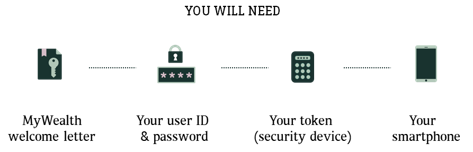
1. Go to myWealth
2. Enter the User ID printed on your Welcome Letter, then click CONTINUE
3. Enter the Password sent in a secured PIN mailer, and click CONTINUE
4. Enter the One-Time Password (OTP), either using the Security Device or SMS received on your mobile
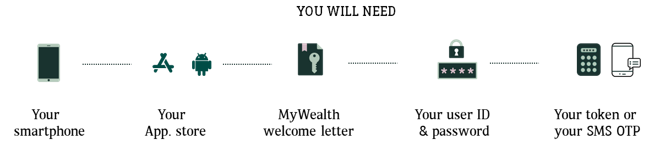
1. Download "myWealth Switzerland" on Google Play or AppleStore
2. Select the BNP myWealth and click on "Download"
3. Launch the myWealth app on your tablet
4. Enter the Password sent in a secured PIN mailer, and click CONTINUE
5. Enter the One-Time Password (OTP), either using the Security Device or SMS received on your mobile
Warning: We recomend you to have your first login to the app. via browser before use the mobile app.
With a token security device:
Obtain your OTP (One Time Password) via the token security device
With a SMS OTP:
Receive a SMS OTP (One Time Password) via a registered mobile number or via SMS on your Mobile Device
Change User ID
Change Password